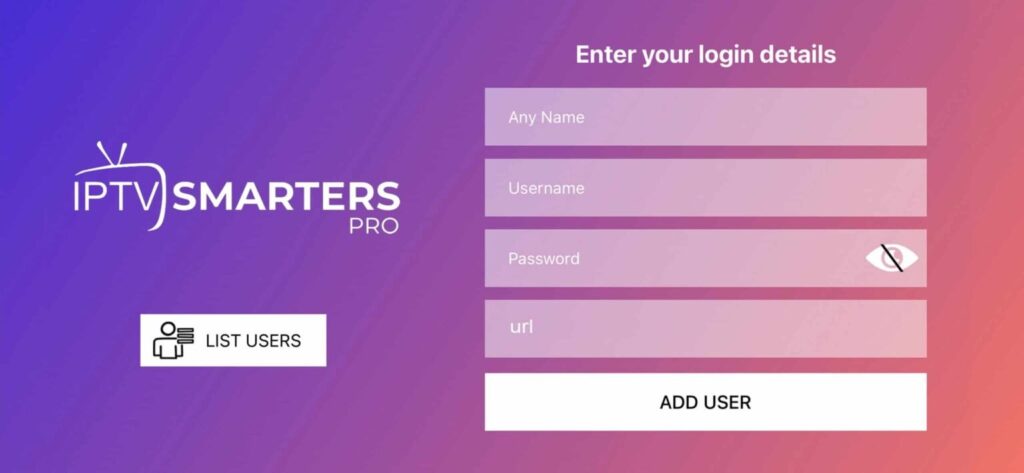How To Setup And Install iPTV
1) In the Android TV or Fire TV main menu, navigate to the “Search” entry and select the “Search” tile.
PLEASE NOTE: These are third party apps that are needed to stream content from our servers. You may also try searching “IPTV” in the app store, there are many different options. Most require a lifetime subscription of about $10 USD.
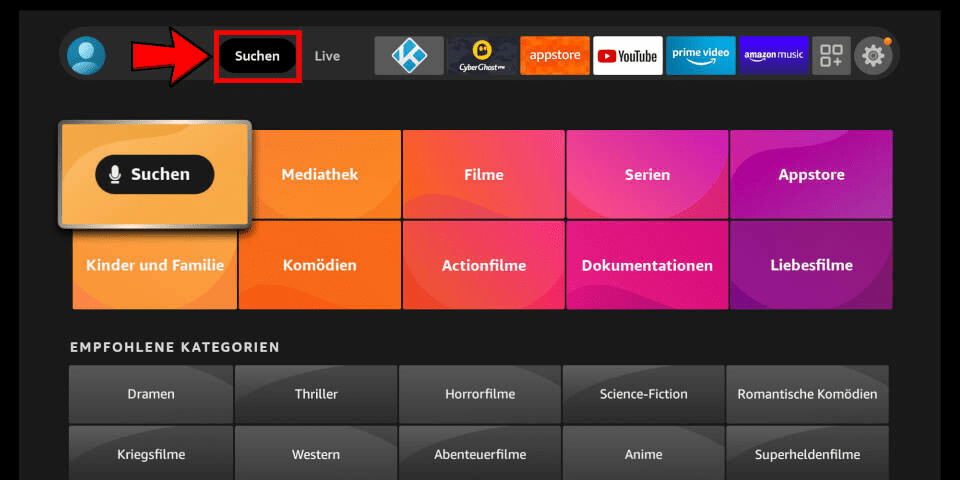
2) Enter the first letters of the word “Downloader” as a search term and select the corresponding search result using the arrow keys and the enter key on your remote control.
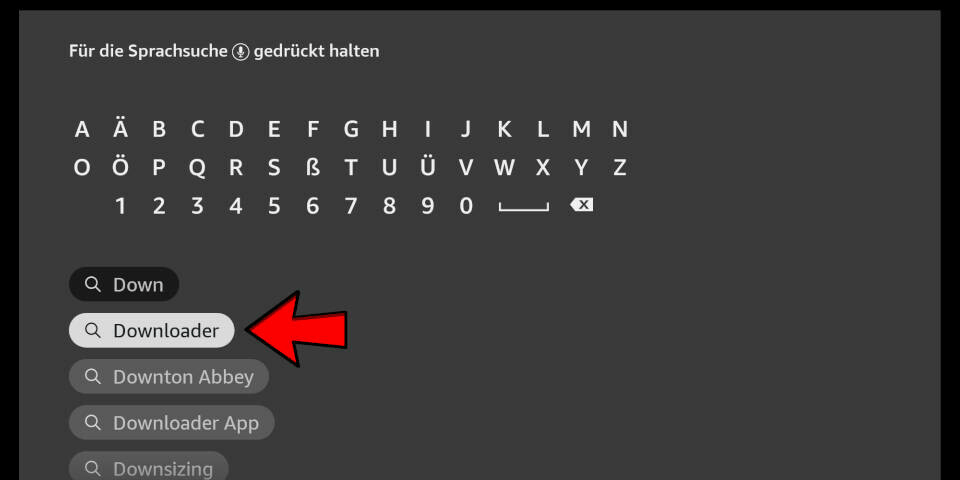
3) Open the entry for the Fire TV Downloader app.
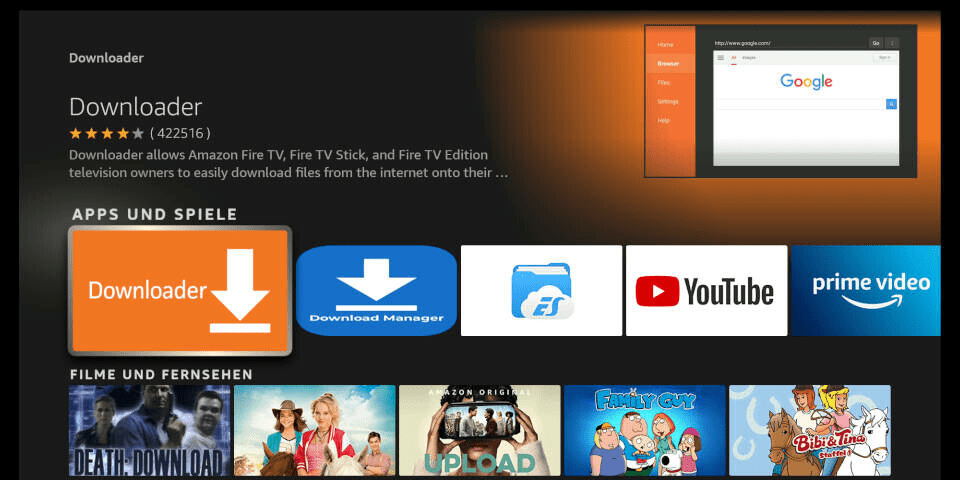
4) Press Enter on your remote control to start the installation
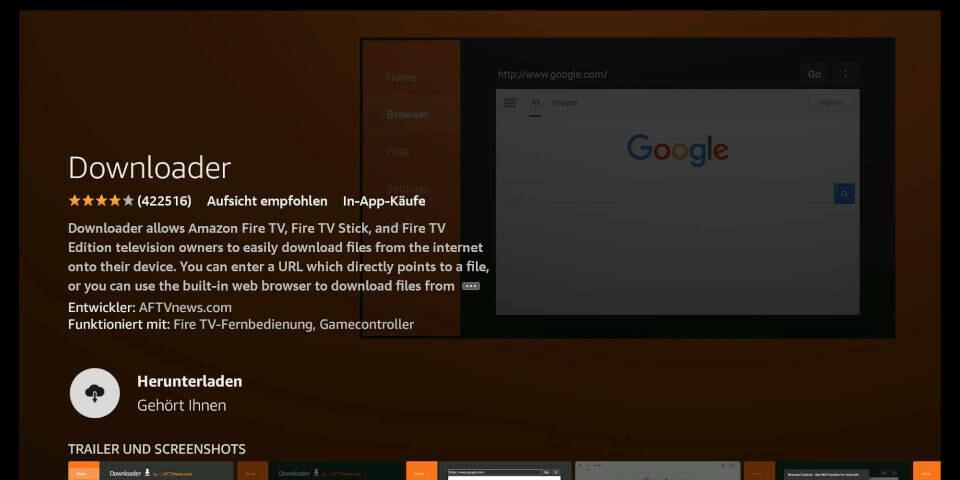
5) App is downloading. Open the app after installation.
6) When you start the app for the first time, you must grant the downloader access to your file system. Select the option “Allow”.
7) On the downloader’s homepage you can enter a number directly in the middle of the screen. You will receive this from us after purchase or when using a test account. Enter the number and press “Go”.
Code for Downloader App 591178
1)Press the ‘Home’ button on your remote, which is typically represented by a house icon or a 3D cube

2) Navigate to the ‘Apps’ section and search for IPTV Smarters Pro. Once you find the app, select it and proceed with the installation.”
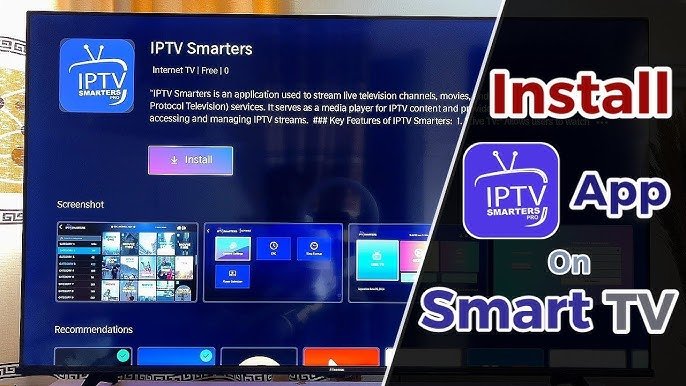
3) After the installation is finished, launch the IPTV Smarters Pro app by selecting ‘Open,’ then enter your login credentials to get started
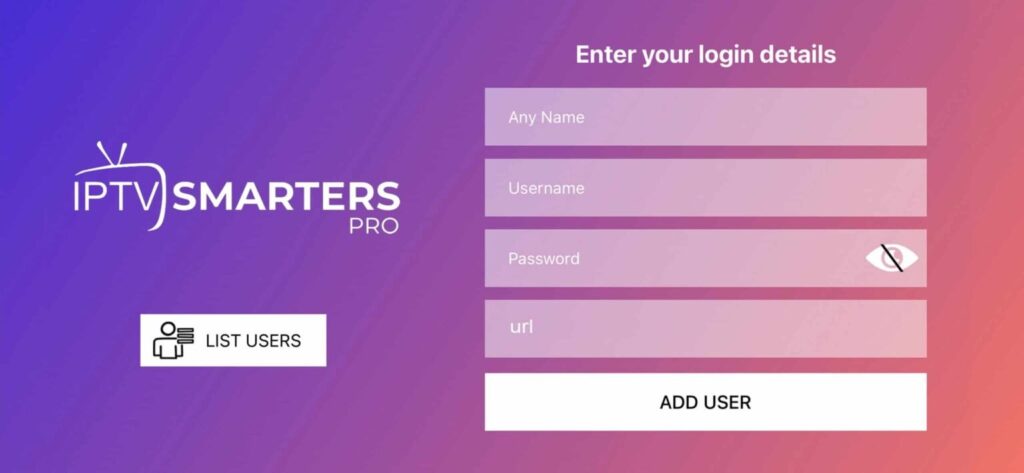
1)Download and install IPTV Smarters Pro.
PLEASE NOTE: These are third party apps. The apps are needed in order to stream our content. You can also use any IPTV player you like by simply searching “IPTV” in the app store. Some require a subscription, but usually only around $10 USD for lifetime.
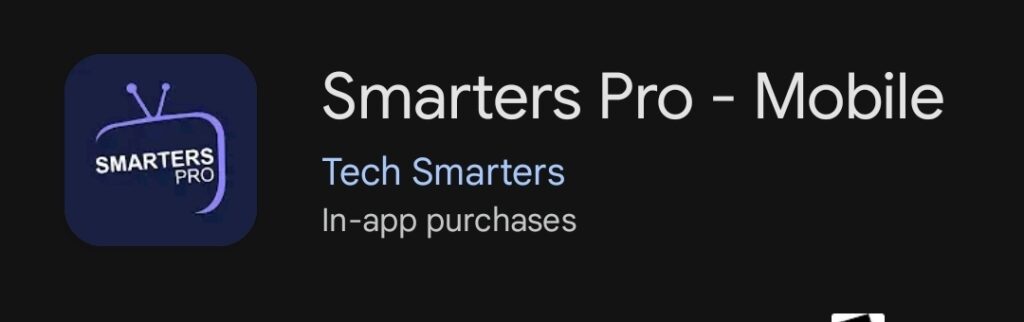
2) After that simply start and enter your login details:
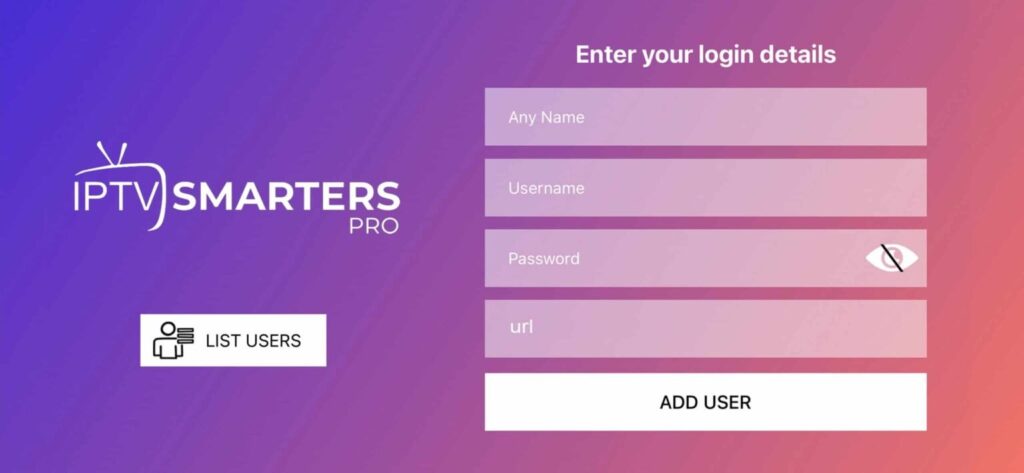
1)Download, install and start Smarters.
2) After installation, simply log in with your access data (user name and password).